สร้าง Gmail Alias เพื่อความเป็นส่วนตัวและบล็อกสแปมอย่างรวดเร็ว
สร้าง Gmail Alias ง่าย ๆ
ถ้าหากกล่องข้อความของคุณดูเหมือนขบวนพาเหรดของโปรโมชัน ยกมือขึ้น! มีวิธีแก้ไขง่ายๆ: สร้าง Gmail alias มันเป็นวิธีที่ชาญฉลาดในการจัดเรียงข้อความ รักษาความเป็นส่วนตัว และป้องกันขยะไม่ให้เข้ามาแทนที่ แค่เพิ่ม "+อะไรซักอย่าง" หลังชื่อผู้ใช้ Gmail ของคุณและทุกอย่างยังคงเข้ามาในกล่องข้อความเดียวกัน ง่าย สะอาดตา และสนุกที่จะใช้
นี่คือแนวคิดโดยสรุป: เมื่อคุณสร้าง Gmail alias เช่น [email protected] หรือ [email protected] ข้อความทั้งหมดจะถูกส่งไปที่ [email protected] แต่ตอนนี้คุณสามารถกรองตาม alias เลเบลสิ่งของได้ทันที หรือตั้งค่าให้จัดเก็บอีเมลที่มีเสียงดังให้โดยอัตโนมัติ มันเหมือนกับการมีกล่องจดหมายขนาดเล็กอยู่ในกล่องหลักของคุณ-ไม่ต้องมีการล็อกอินเพิ่มเติมหรือการจัดการรหัสผ่าน
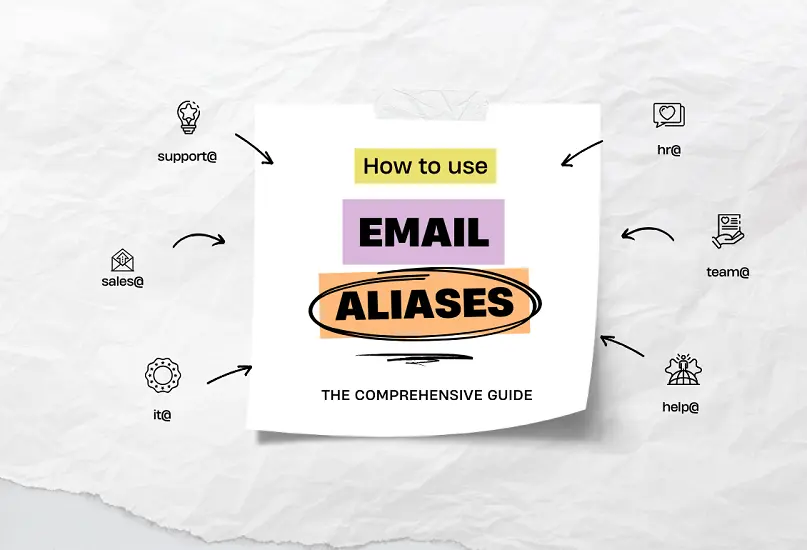
ทำไมต้องสร้าง Gmail Alias แทนที่จะเป็นบัญชีใหม่
การเปิดบัญชีแยกต่างหากสำหรับทุกแอพนั้นเกินความจำเป็น Gmail alias ช่วยให้กิจวัตรของคุณง่ายขึ้นและเพิ่มความเป็นส่วนตัว คุณสามารถสมัครสมาชิกเว็บไซต์ต่างๆ ด้วย alias ที่แตกต่างกันและเห็นได้อย่างรวดเร็วว่าใครแบ่งปันที่อยู่อีเมลของคุณเมื่อสแปมเริ่มปรากฏ ถ้า alias หนึ่งเริ่มเสียงดัง แค่เลิกใช้งาน-เหมือนมีอีเมลที่ทิ้งได้ที่คุณควบคุม
สำหรับการทดสอบระยะสั้นหรือลงทะเบียนที่รู้สึกไม่แน่ใจคู่กับอีเมลชั่วคราวที่เป็นระบบ จดหมายบริการที่ทำหน้าที่เหมือนอีเมลเจนเนอเรเตอร์หรือ Gmail ชั่วคราวให้คุณมีกล่องจดหมายที่เร็วและใช้ทิ้งได้ มีบริการหนึ่งที่ให้คุณรับข้อความได้สูงสุด 30 วันและนำที่อยู่เดิมมาใช้อีกครั้งได้ตลอดเวลา เพื่อที่คุณจะไม่สูญเสียการเข้าถึงระหว่างการทดลอง ส่วนผสมนี้-alias สำหรับที่ที่เชื่อถือได้ อีเมลชั่วคราวสำหรับที่มีความเสี่ยง-ช่วยให้กล่องจดหมายจริงของคุณสะอาดและสงบ
หากคุณต้องการเจาะลึกเกี่ยวกับความเสี่ยงด้านความเป็นส่วนตัวและวิธีการทำงานของเครื่องมือเหล่านี้ คุณสามารถอ่านในเอสเปลนเนอร์ ว่าด้วยที่อยู่อีเมลปลอม มันครอบคลุมไปถึงกับกับดักที่พบบ่อย ฟิชชิง และทำไมการปกป้องที่อยู่หลักของคุณถึงสำคัญมากขึ้นในทุกวันนี้
สร้าง Gmail Alias ด้วย Filters ในไม่กี่นาที
- เปิด Gmail คลิกที่ไอคอนเกียร์ จากนั้นเลือก “ดูการตั้งค่าทั้งหมด”
- ไปที่ “Filters and Blocked Addresses” แล้วเลือก “สร้างฟิลเตอร์ใหม่”
- ในช่อง “ถึง” พิมพ์ alias ของคุณ (เช่น
[email protected]) - คลิก “สร้างฟิลเตอร์” จากนั้นเลือกการกระทำ: ใช้เลเบล ทำเครื่องหมายว่าเป็นสำคัญ ข้ามกล่องจดหมาย หรือจัดเก็บโดยอัตโนมัติ
- บันทึก ตอนนี้ข้อความทุกข้อความที่ส่งไปยัง alias นั้นจะปฏิบัติตามกฎของคุณ-ไม่ต้องทำความสะอาดด้วยมือ
เคล็ดลับ: ถ้าคุณสร้าง Gmail alias สำหรับการช็อปปิ้ง ให้ตั้งชื่อเลเบลว่า “ช็อปปิ้ง” และตั้งค่าให้ข้ามกล่องจดหมาย คุณจะอ่านดีลเมื่อคุณต้องการ ไม่ใช่เมื่อมันมาถึง มันเป็นการเปลี่ยนแปลงเล็กน้อยที่ช่วยลดความเครียดได้มาก
วิธีการที่ชาญฉลาดในการจัดระเบียบและรักษาความปลอดภัย
การผสมผสาน Gmail alias กับอีเมลทิ้งได้คือการรวมกันที่ยอดเยี่ยม ใช้ alias สำหรับแบรนด์ที่คุณเชื่อถือได้และที่อยู่อีเมลชั่วคราวสำหรับสิ่งที่ทดลอง-การทดลองฟรี แอพเบต้า หรือผู้ขายที่ไม่คุ้นเคย ถ้ามีอะไรผิดพลาด กล่องจดหมายหลักของคุณจะไม่ถูกทำลาย
คุณยังสามารถทำการทำความสะอาดโดยอัตโนมัติ ถ้า alias ของคุณเริ่มได้รับสแปม สร้างฟิลเตอร์ที่ลบข้อความที่มีหัวเรื่องเฉพาะหรือจากผู้ส่งบางราย และถ้าคุณเป็นประเภทที่ระวัง (แบบเดียวกันที่นี่) ส่งสำเนาอีเมล alias ไปยังบัญชีสำรอง ผู้ใช้จำนวนมากค้นหาวิธีการส่งต่ออีเมลใน Gmail อัตโนมัติ-ตั้งค่าไว้ครั้งเดียวแล้วลืมมัน
เมื่อคุณกำลังทดสอบการลงทะเบียน เครื่องมือที่รวดเร็วอย่าง 10MinuteMail หรือ fakeemailgenerator จะมอบประสบการณ์เจนเนอเรเตอร์อีเมลทิ้งได้ สำหรับการทดลองที่ยาวนานขึ้นหรือโปรเจกต์ในชั้นเรียน อีเมลชั่วคราวผ่านบริการกล่องจดหมายที่ใช้ทิ้งได้จะมีประโยชน์ บางแพลตฟอร์มยังทำหน้าที่เหมือนตัวสร้างอีเมล edu ฟรีเพื่อให้คุณสามารถทดลองงานในสภาพแวดล้อมที่ควบคุม-แค่จำไว้นี่คือการเรียนรู้และความปลอดภัย ไม่ใช่เพื่อหลีกเลี่ยงนโยบายที่ถูกต้องตามกฎหมาย
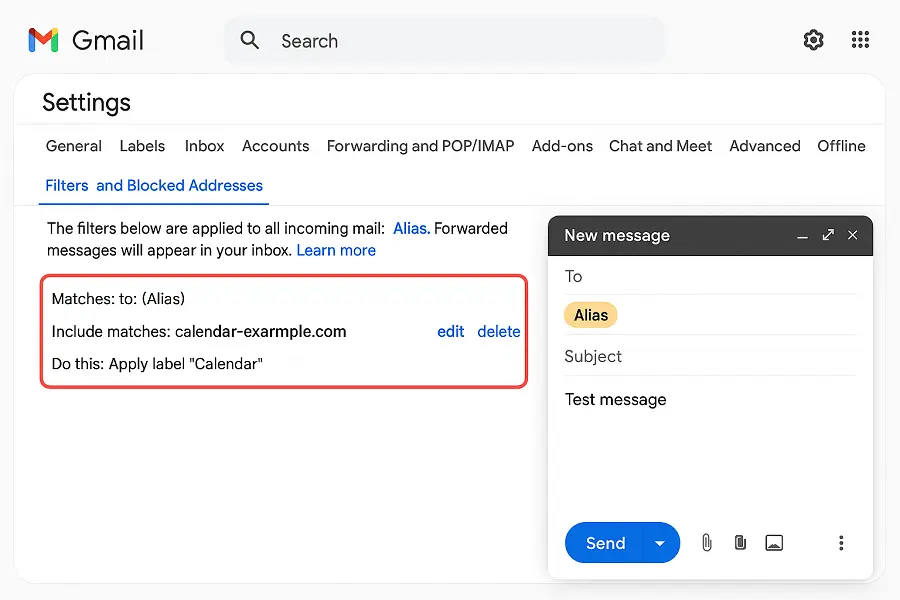
ผสมผสาน Aliases กับเครื่องมือที่อยู่อีเมลชั่วคราว
นี่คือกรอบงานที่ง่าย: ใช้ Gmail alias ที่คุณเชื่อถือแบรนด์ และที่อยู่อีเมลชั่วคราวสำหรับเว็บไซต์ใหม่หรือไม่รู้จัก ด้วยวิธีนี้คุณสามารถควบคุมระดับความเสี่ยง หากเว็บไซต์รั่วไหลข้อมูลของคุณ คุณจะแจ้งให้ทราบถึง alias ที่ได้รับสแปมและปิดมัน หากกล่องจดหมายชั่วครวงเริ่มส่งเสียงดัง คุณสามารถทิ้งมัน! ต้องการคำแนะนำด่วนสำหรับการใช้งานชั่วคราวอย่างปลอดภัย? คู่มือนี้สำหรับ ที่อยู่อีเมลชั่วคราวเพื่อการใช้งานออนไลน์อย่างปลอดภัยและปราศจากสแปม จะนำเสนอพื้นฐานได้อย่างดี
อย่าลืมเลเบล สร้าง Gmail alias ต่อหมวดหมู่-+ธนาคาร, +การท่องเที่ยว, +ช็อปปิง-แล้วใช้เลเบลสีเพื่อให้ข้อความอ่านได้ง่ายในชั่วพริบตา เมื่อเวลาผ่านไป คุณจะเห็นรูปแบบ: รายชื่อใดส่งบ่อยเกินไป ร้านค้าไหนให้ความเคารพในความชอบของคุณ และที่ไหนที่การยกเลิกการสมัครก็คุ้มค่ากับความพยายาม
สรุป: รักษาการควบคุมกล่องจดหมายของคุณ
เมื่อคุณสร้าง Gmail alias คุณจะได้รับการจัดระเบียบและความเป็นส่วนตัวโดยไม่ต้องมีความยุ่งยากหลายบัญชี เพิ่มอีเมลชั่วคราวสำหรับการลงทะเบียนที่มีความเสี่ยงสูง และอัตราสัญญาณต่อเสียงของคุณจะดีขึ้นอย่างรวดเร็ว ระหว่างฟิลเตอร์ การส่งต่อ และเลเบล คุณจะจัดการจดหมายข่าว โปรโมชั่น และการยืนยันการลงทะเบียน ในขณะที่ตัวตนที่แท้จริงของคุณยังคงสงบ
ก่อนที่คุณจะไป โปรดตรวจสอบรายการ: ตั้ง alias หนึ่งอันวันนี้ สร้างเลเบล และทดสอบกฎการทำงานอัตโนมัติ หากคุณสงสัยเกี่ยวกับการตั้งค่าขั้นสูง ลองใช้ Gmail ชั่วคราวสำหรับการทดลอง หรือใช้ที่อยู่อีเมลชั่วคราวสำหรับการลงทะเบียนที่คุณยังไม่แน่ใจ เก็บความเป็นมนุษย์: ปรับฟิลเตอร์เมื่อมันเข้มงวดเกินไป คลายกฎเมื่อมันซ่อนข้อมูลที่มีประโยชน์ และแก้ไขข้อพิมพ์ผิดใน alias ของคุณในโอกาสเล็กน้อย การเคลื่อนไหวเล็กน้อย กล่องจดหมายสะอาด
